Let's start it right away.
Press T for text to type LOGO and make it a copy and hide it. Then work with the appear one. Right click on that LOGO and select Create Outline. So your text will become an object.
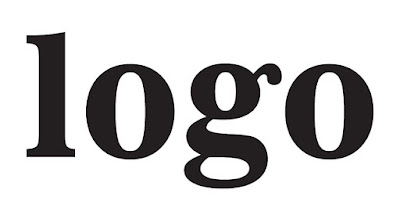
Go to Object Menu => Path => Offset Path...
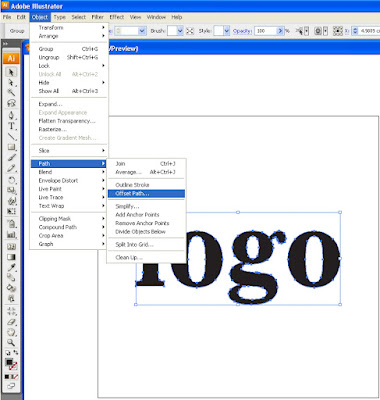
A dialog is appeared. Set size Offset to 0.35cm, Joins: Miter and Miter limit: 4
And you logo will become bigger. Give it as red color. Then do it the same to other Logo object and make it bigger then this red on.
Once you did. We don't have to give any foreground color but a black stroke should be here. See Logo below.
Unhidden the LOGO wording and white color. Here we have a result.

Hope you are mostly easy understand this tutorial and leave me a thanks comment.



