Start on first layer
By press L to take the Ellipse Tool to draw a cycle. Make sure you have put in a stroke with side as you need. But in this I put 1 black stroke.
Add Gradient with black and silver.
Finish for the first layer
Let's go on to second layer by using a short cut on the keyboard. I think it can make your work faster. Press Ctrl + C to copy that first layer and Ctrl + F to make a new copy (second layer) stay on the top of the first layer. Make it small then the first one.Then change the Gradient
Alright second layer also finish.
The final layer. Agian use Ellipse Tool (L) to draw and suddently give a Gradient.
here is the result.
Then you can add in some sign to make a nice button by using symbols. See below image
I hope you will enjoy this and kindly leave a simple comment to support my job. Share it if you like and you are free to copy it to your website or blog but link back to me is a must. Thanks








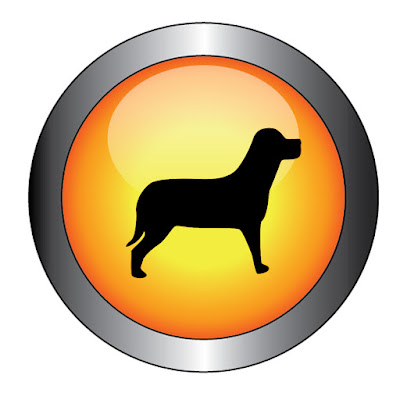

Hi Sary, yes it is easy to understand. I would say thanks to you to share this to me.
ReplyDeletenice tutorial.. :)
ReplyDelete