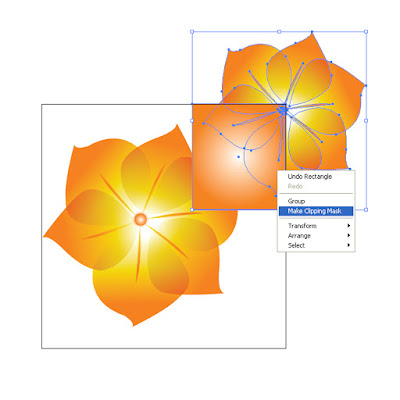Let's go, use your pen tool now (P) draw a leave like this
Then add gradient style follow this image
Duplicate this leave into 3 pcs by using your way to do (Ctrl+D). But make sure you use the Rotate tool (R). It can help you to make your leave cycle.
Now you got it. Use your pen tool again to draw another leave. See image
By using the same gradient style but now you have to make it multiply on the Transparency tag to be seen the below layer.
Do again duplicate into 3.
Now the flower has create but yet to finish. Pen tool again (P) draw a small path in middle of the leave.
Color this path and make in middle of every leave. See it below
Use Ellipse tool (L) to draw a cycle in middle of all path and gradient it. Then go to the effect menu on the top add a layer style of outer glow. You can see the sequent of number this below image and try to follow. If you are not sure with this one please email me at chetsary@gmail.com
Ok it is about to finish just make a bit style. Group that flower together and make a copy. Reduce smaller a bit move to the right corner of the document.
Use Ractangle tool (M) and draw a square over that just a corner only. Select both (small flower and a square) then right click. Make clipping mask to take a piece of flower and opacity it lower like blur. And you will have that square piece.
make copy of that square piece and make it smaller like this.
Again press M to use rectangle tool and draw a small square using red color. We are now trying to draw Adobe logo.
press P to draw A sign.
After you did it. Give a with color without stroke. And add a text below as Adobe. Here you got the result.
Enjoy this post, please kindly give a simple feed back throught a comment box. I am please to get don't worry. But do not copy this tutorial or others from this blog. It is my own idea if you do it make sure put a link back incase you will face a prohibition of copy right.
Hey please do share it to your friends with my facebook icon and twitter or else.
Stay back I will have more to post. Thanks for visiting.